Deprecated in Firefox 29 and removed in Firefox 38.
Warning: this tutorial relies on the since-removed Widget API and no longer works with Firefox.
The widget API is deprecated from Firefox 29 onwards. Please see the ui module for replacements. In particular, for a simple button, try the action button or toggle button APIs, and for a more complex widget try the toolbar or sidebar APIs.
The annotator uses content scripts to build user interfaces, get user input, and examine the DOM of pages loaded by the user.
Meanwhile the main module contains the application logic and mediates interactions between the different SDK objects.
We could represent the basic interactions between the main module and the various content scripts like this:
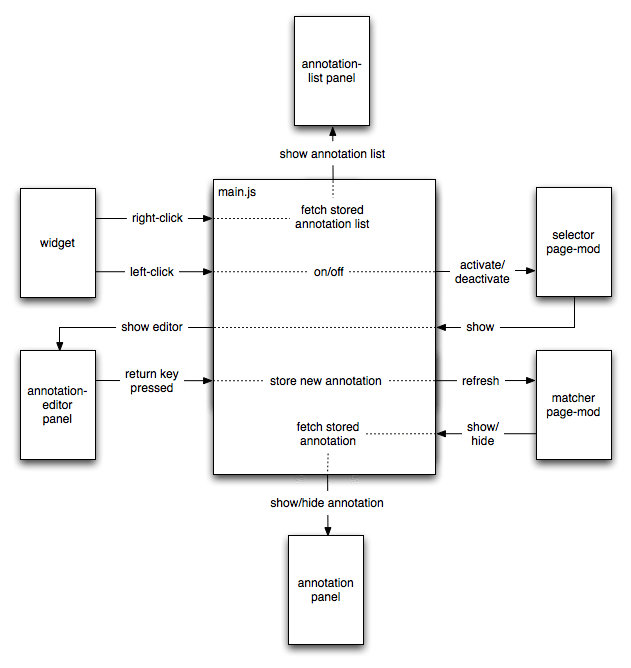
User Interface
The annotator's main user interface consists of a widget and three panels.
- The
widgetis used to switch the annotator on and off, and to display a list of all the stored annotations. - The annotation-editor
panelenables the user to enter a new annotation. - The annotation-list panel shows a list of all stored annotations.
- The annotation panel displays a single annotation.
Additionally, we use the notifications module to notify the user when the add-on's storage quota is full.
Working with the DOM
We'll use two page-mods to interact with the DOMs of pages that the user has opened.
-
The selector enables the user to choose an element to annotate. It identifies page elements which are eligible for annotation, highlights them on mouseover, and tells the main add-on code when the user clicks a highlighted element.
-
The matcher is responsible for finding annotated elements: it is initialized with the list of annotations and searches web pages for the elements they are associated with. It highlights any annotated elements that are found. When the user moves the mouse over an annotated element the matcher tells the main add-on code, which displays the annotation panel.
Working with Data
We'll use the simple-storage module to store annotations.
Because we are recording potentially sensitive information, we want to prevent the user creating annotations when in private browsing mode. The simplest way to do this is to omit the "private-browsing" key from the add-on's "package.json" file. If we do this, then the add-on won't see any private windows, and the annotator's widget will not appear in any private windows.
Getting Started
Let's get started by creating a directory called "annotator". Navigate to it and type cfx init.
Next, we will implement the widget.
