To follow this tutorial you'll need to have learned the basics of jpm.
To add items and submenus to the Firefox context menu, use the context-menu module.
Here's an add-on that adds a new context menu item. The item is displayed whenever something in the page is selected. When it's clicked, the selection is sent to the main add-on code, which just logs it:
var contextMenu = require("sdk/context-menu");
var menuItem = contextMenu.Item({
label: "Log Selection",
context: contextMenu.SelectionContext(),
contentScript: 'self.on("click", function () {' +
' var text = window.getSelection().toString();' +
' self.postMessage(text);' +
'});',
onMessage: function (selectionText) {
console.log(selectionText);
}
});Try it: run the add-on, load a web page, select some text and right-click. You should see the new item appear:
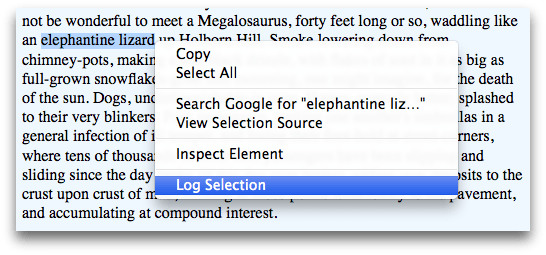
Click it, and the selection is logged to the console (or the shell, if you're running an instance of Firefox from the command line):
info: elephantine lizard
Details
All this add-on does is to construct a context menu item. You don't need to add it: once you have constructed the item, it is automatically added in the correct context. The constructor in this case takes four options: label, context, contentScript, and onMessage.
label
The label is just the string that's displayed.
context
The context describes the circumstances in which the item should be shown. The context-menu module provides a number of simple built-in contexts, including this SelectionContext(), which means: display the item when something on the page is selected.
If these simple contexts aren't enough, you can define more sophisticated contexts using scripts.
contentScript
This attaches a script to the item. In this case the script listens for the user to click on the item, then sends a message to the add-on containing the selected text.
onMessage
The onMessage property provides a way for the add-on code to respond to messages from the script attached to the context menu item. In this case it just logs the selected text.
So:
- the user clicks the item
- the content script's
clickevent fires, and the content script retrieves the selected text and sends a message to the add-on - the add-on's
messageevent fires, and the add-on code's handler function is passed the selected text, which it logs
More options
Adding an image
You can add an image to a context menu item with the image option. This is a URL pointing to a 16x16 icon that's displayed at the left side of the context menu item. Typically you'd store the image in your add-on's "data" directory, and construct the URL using self.data.url():
var self = require("sdk/self");
var contextMenu = require("sdk/context-menu");
var menuItem = contextMenu.Item({
label: "Log Selection",
context: contextMenu.SelectionContext(),
contentScript: 'self.on("click", function () {' +
' var text = window.getSelection().toString();' +
' self.postMessage(text);' +
'});',
image: self.data.url("icon-16.png"),
onMessage: function (selectionText) {
console.log(selectionText);
}
});Adding an access key
New in Firefox 35.
From Firefox 35 you can specify an access key using the accesskey option. This must be a single-character string. Pressing the key selects the option when the context menu is open:
var contextMenu = require("sdk/context-menu");
var menuItem = contextMenu.Item({
label: "Log Selection",
context: contextMenu.SelectionContext(),
contentScript: 'self.on("click", function () {' +
' var text = window.getSelection().toString();' +
' self.postMessage(text);' +
'});',
accesskey: "l",
onMessage: function (selectionText) {
console.log(selectionText);
}
});
Learning More
To learn more about the context-menu module, see the context-menu API reference.
